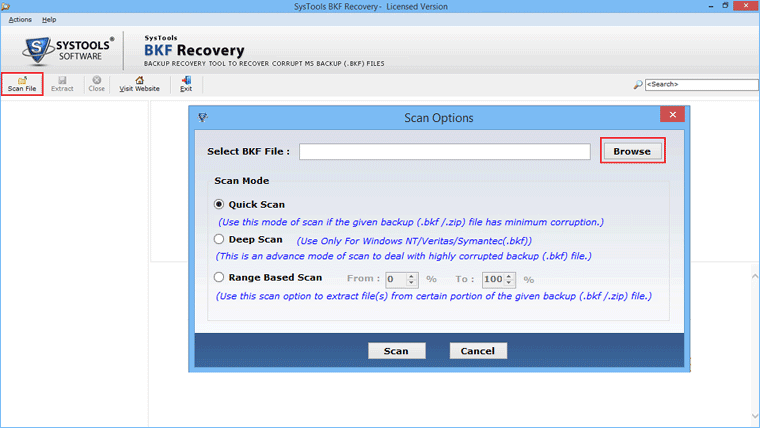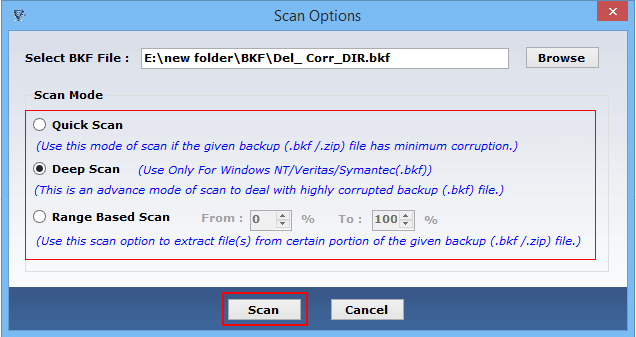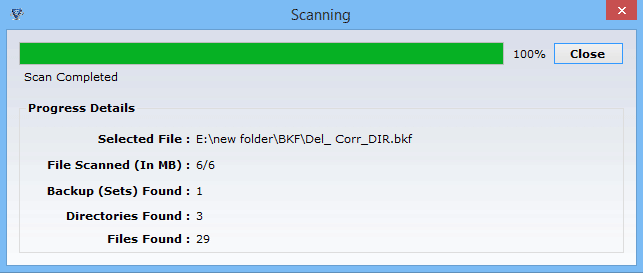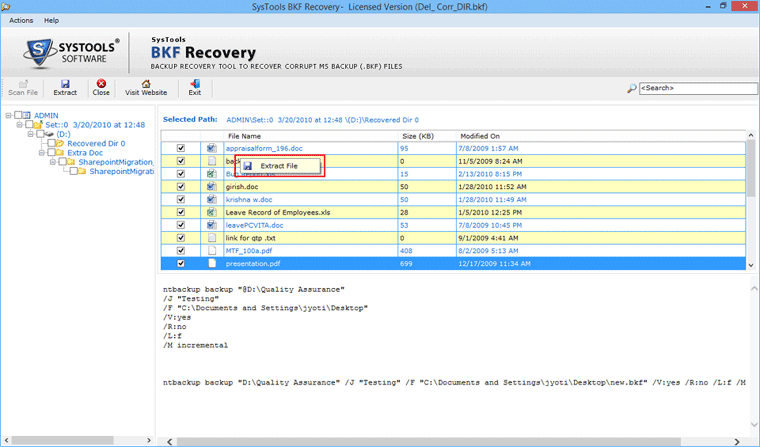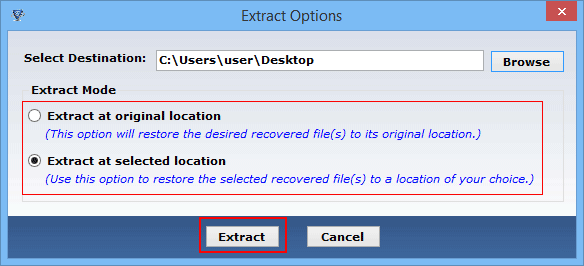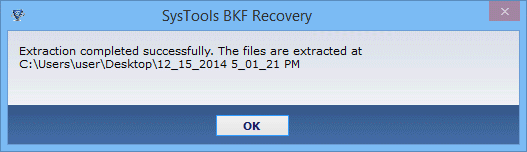- To kick start the BKF recovery process with BKF Explorer installed, user need to follow the path as follows:
Start » All Programs » BKF Recovery Software
- As you launch the BKF repair tool the initial screen will appear as shown below.
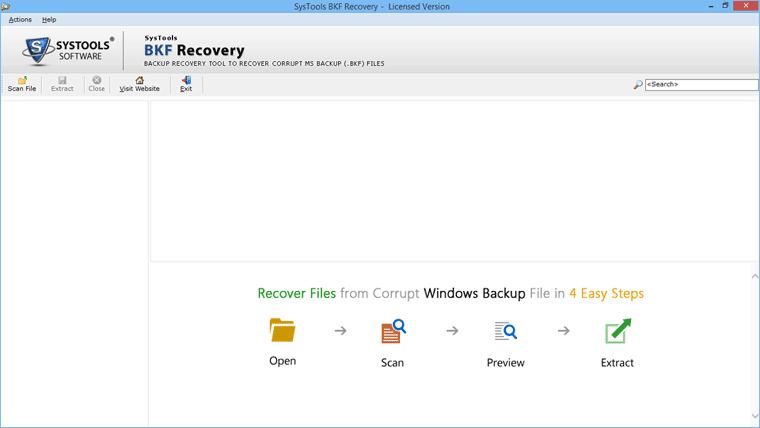
- Next, to start the recovery process, click on Scan BKF button and a window will pop up showing the multiple BKF file scanning options:
- Quick Scan – Provide one phase scanning, recommended for lighter corruption issues.
- Deep Scan – Two phase scanning, recommended for hard core corruption issues reported.
- Range Based Scan – Suitable for selective scanning of large backup file to reduce time consumed for back recovery.
- Select the BKF file by browsing it and then choose the desirable scanning option and click Scan Button.
- The following screen appear when the scanning proceed and show the complete status report like selected file, file scanned and file found as shown in image.
- After recovery, you can expand the folder as shown below and preview the files on the left pane. Right click on any single file and choose among the options to either view the particular file or extract it.
- To extract and save complete backup file after recovery, click on the extract button in the top menu bar as highlighted on screen below.
- There are two modes of extraction available. Browse location to save the file and then choose desirable mode of extraction. Next, click extract button to save the file.
- Once the extraction finishes, the following message will appear and show the extracted file path with the time of its creation. Click "OK" to exit.